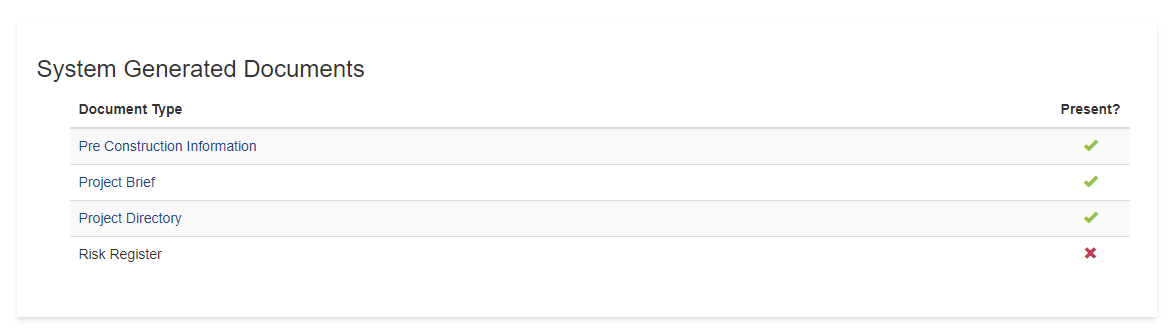Changing the standard introduction on the PCI or H&S File
If you have some standard text you wish to include at the beginning of the PCI and H&S File then you can replace our standard text with your own
Mosaic will generate customised introductory text to the beginning of every PCI or H&S file created. This is "boilerplate" text which covers the general purposes and descriptions of the PCI and H&S file and is updated periodically by Mosaic to inform users what the expected contents of those files should be.
It will have a system-generated contents page and appendix list, which is updated automatically as the PCI and H&S file is gradually completed.
If you have customised versions of these introductions, or you want to use a specific description for a particular type of Project, you can do that by uploading your own version and tagging it as "Pre-Construction Information" type to replace the PCI introduction, or "Health & Safety File" to replace the H&S file introduction.
These instructions are the same for H&S file or PCI introductions, but for the purpose of this example we will show how it is done in the PCI:
Add the Replacement text via the document upload routine, and mark it as Pre Construction Information.
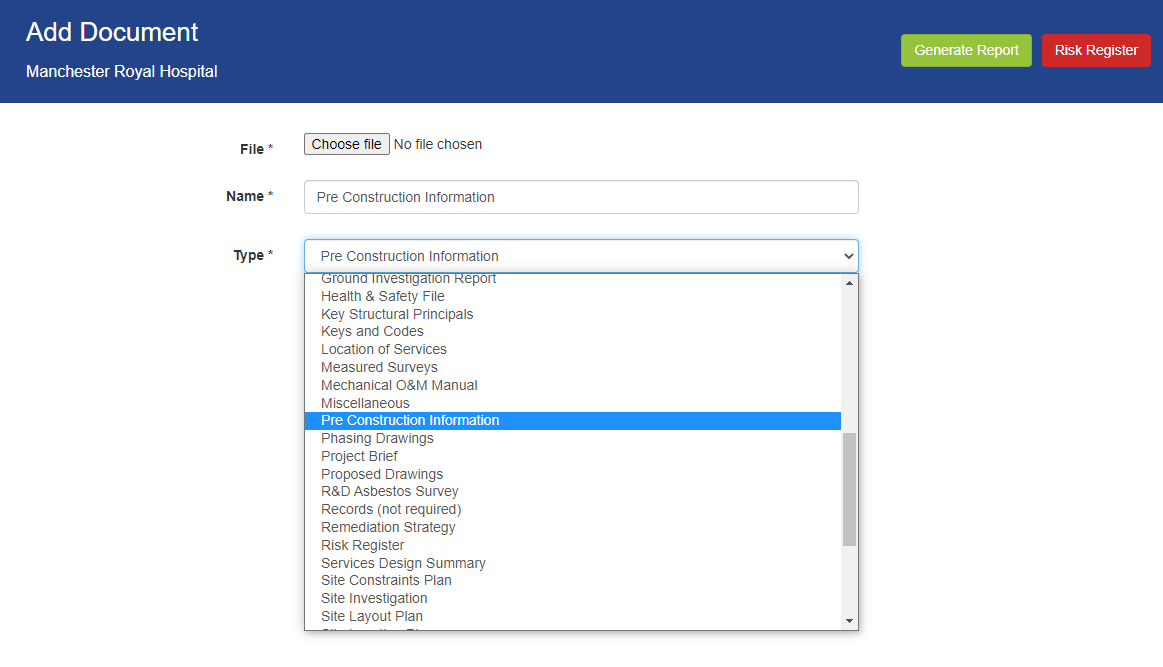
If you have done this correctly, Mosaic will tell you this Document will be stored in the PCI as Pre Construction Information.
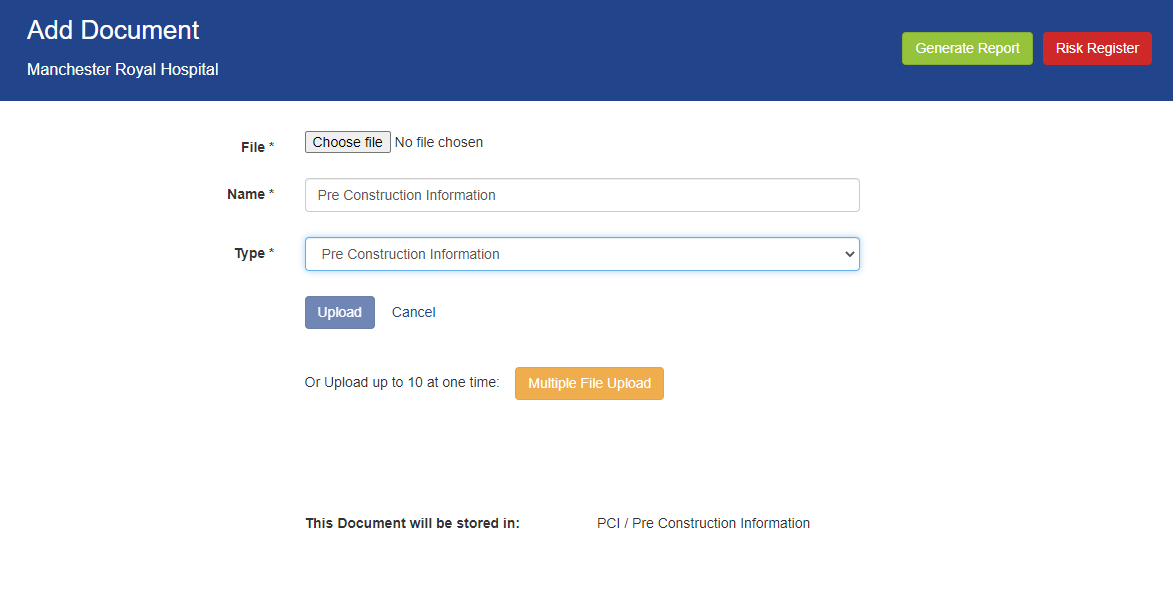
Doing this will replace the System Generated file with the document you uploaded, you can check by clicking the Pre Construction information link on the PCI's System Generated Documents list;
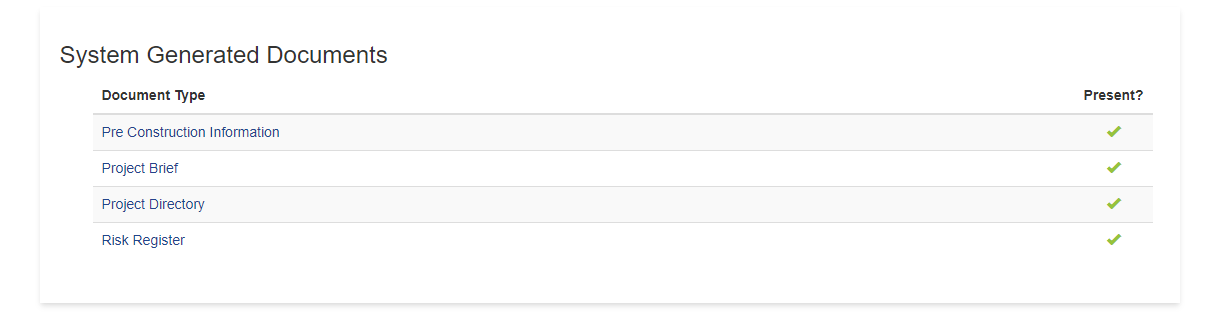
To Undo replacing the boilerplate text, you can Delete the Document you just uploaded via the Your Documents menu
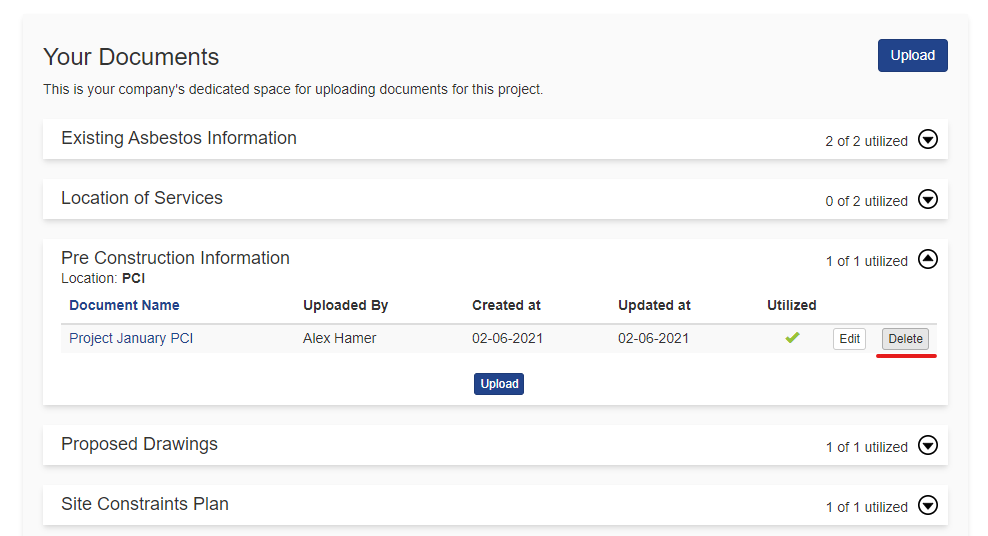
This will remove your own PCI introduction, and Mosaic will regenerate one the next time the PCI is updated, i.e. next time a document is uploaded to the PCI;
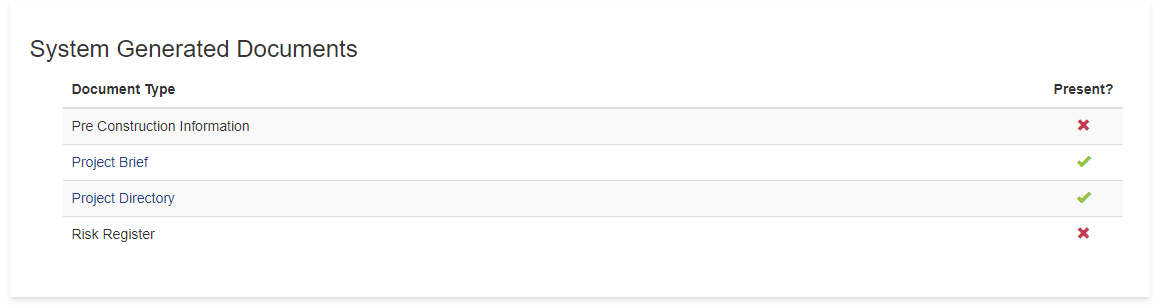
then after an update is made, Mosaic re-creates the standard boilerplate introduction, again, you can check what is present via the System Generated Documents list;