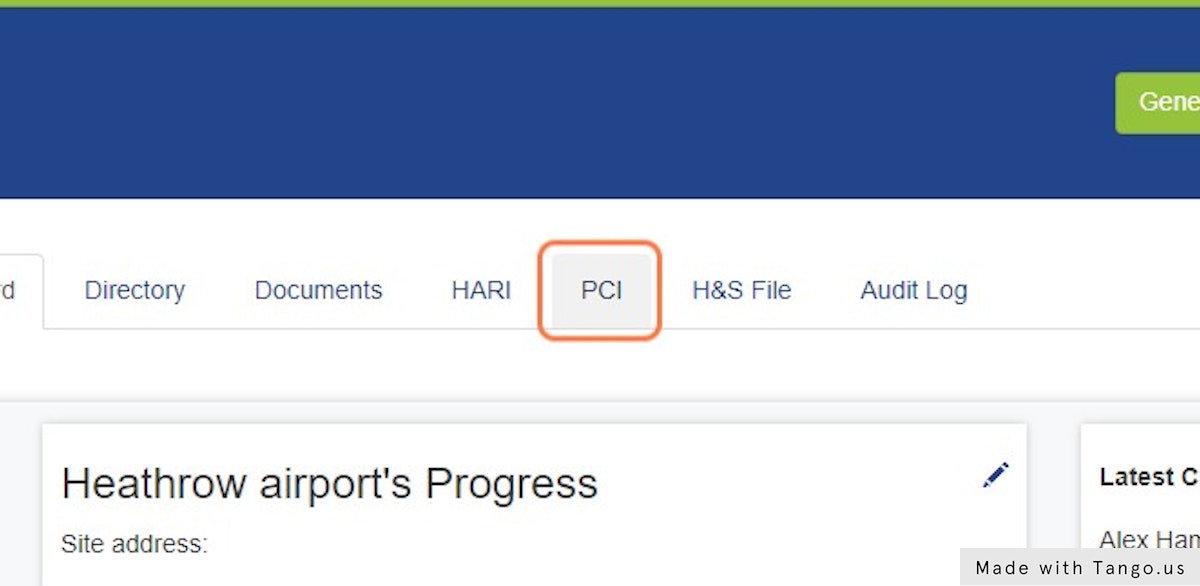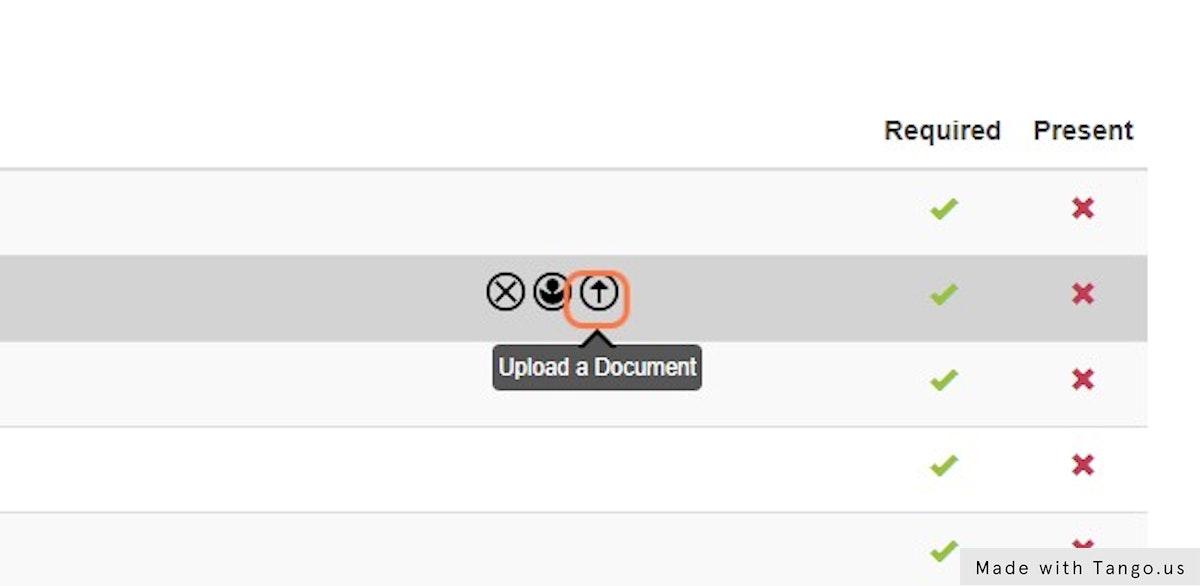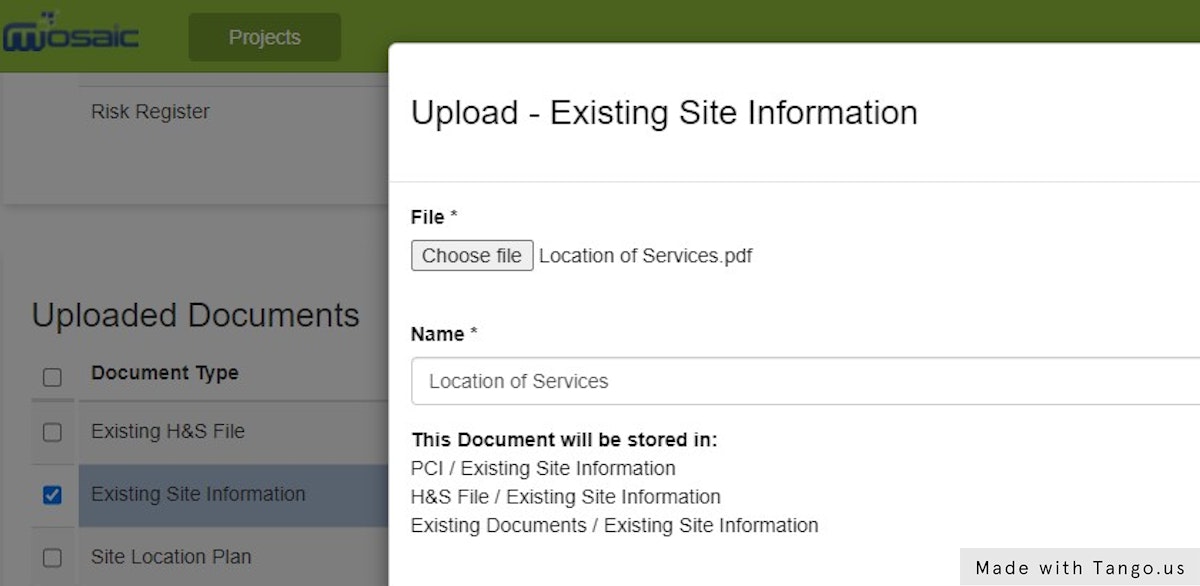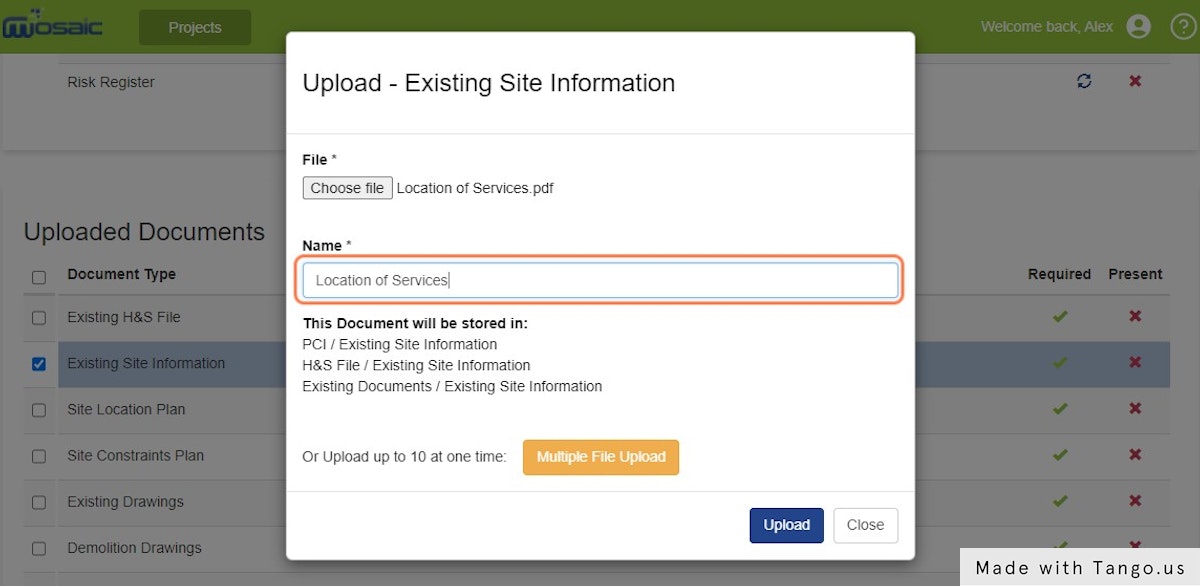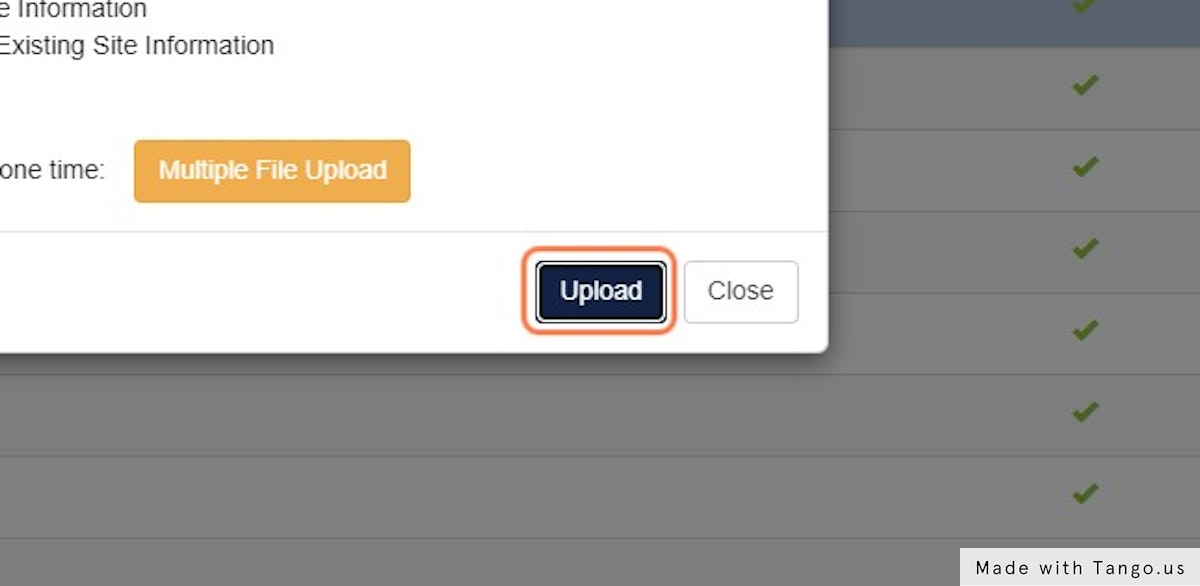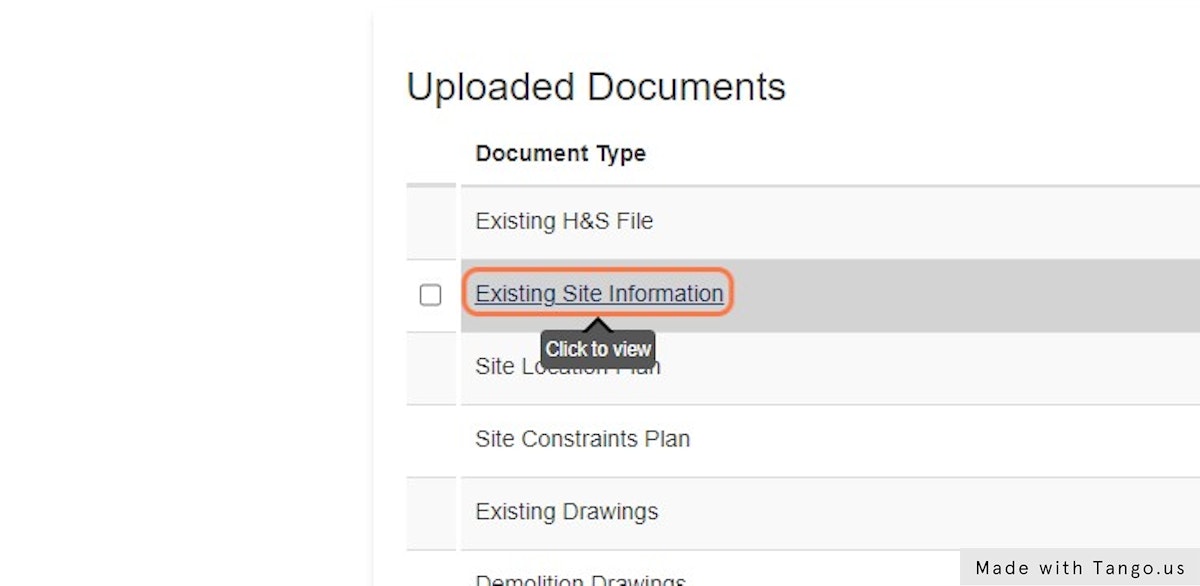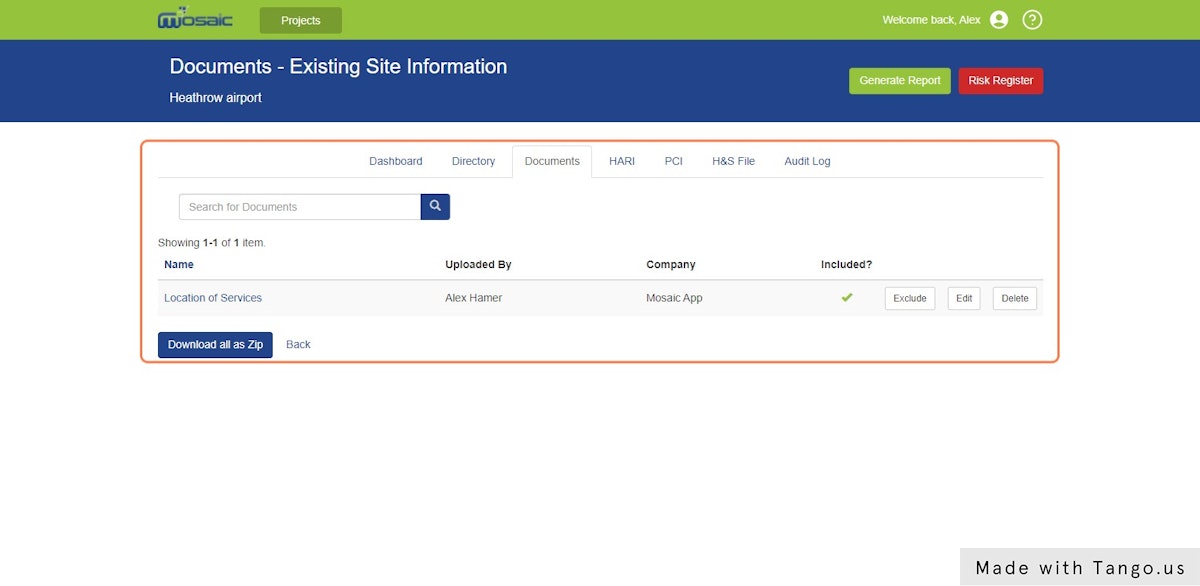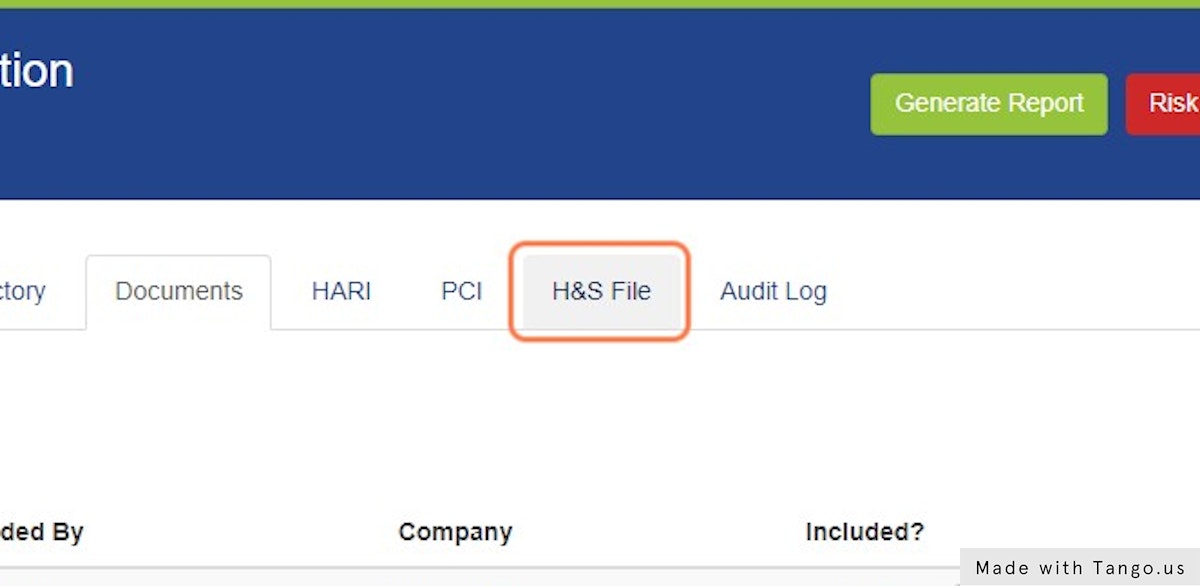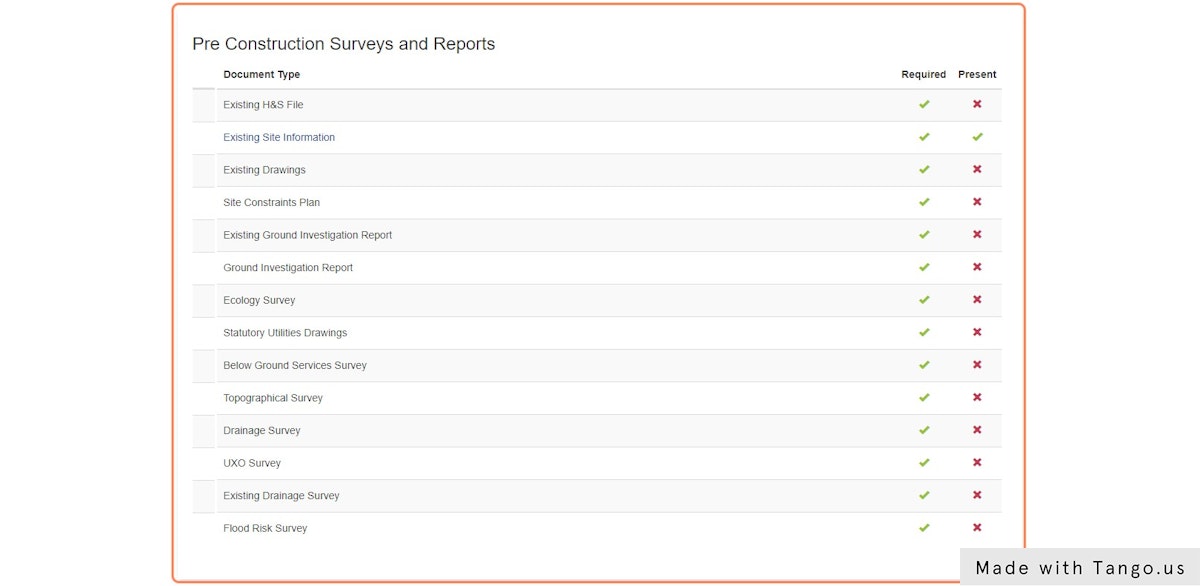Uploading Documents with Mosaic (PD Walkthrough)
As the PD, you can upload documents straight into the PCI or H&S Files
To upload a document straight into the PCI (PD Only feature)
Click on PCI
Click on Upload on the Document row in question
Select your document via the file upload menu
Mosaic will tell you where that document is going to be stored
Edit the document name if required
Click on Upload when happy with the details
You can view the recently uploaded document via the PCI
You will see the Document(s) you have uploaded within
You can also manipulate the document from here, exclude it from the PCI, rename or reupload it, or Delete it altogether
If this document type was also saved to the H&S File, you can see it there
Items uploaded to the PCI will often also appear in the Pre-Construction Surveys and Reports section of the H&S file
A full list of the Document types and where they appear is available in this Article: Mosaic Document Types